Kaltura MediaSpace is the preferred method for hosting captioned media content at MSU. Every faculty member is automatically given a Kaltura MediaSpace account. For information on uploading your video to Kaltura MediaSpace, check out the Guide for uploading a video to Kaltura MediaSpace.
Log in to Kaltura MediaSpace, go to My Media, then find the video to which you want to add captions. Next, click the Edit button.
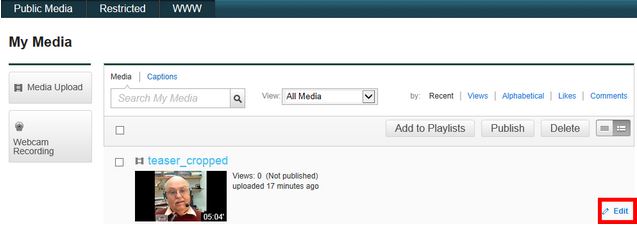
This will load the Edit Media page. Next, select the Captions tab, then click Upload File. A new window will pop up.
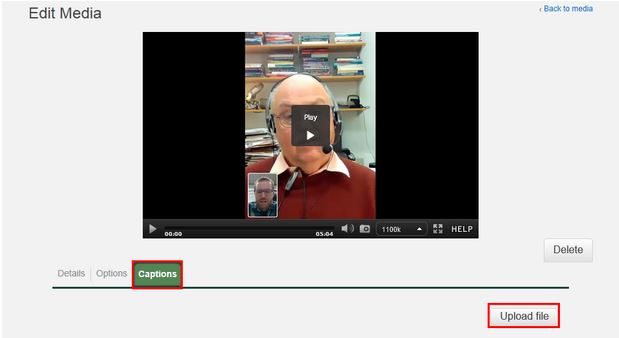
Click Browse, then select the .SRT file you downloaded from CaptionSync. Next, select the correct language and add a label such as “English.” When you are finished, click Save.
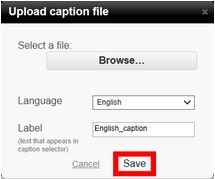
To review your captions, “hover” over the top right of the media player. Click the Caption dropdown, then select the .SRT file you just uploaded.
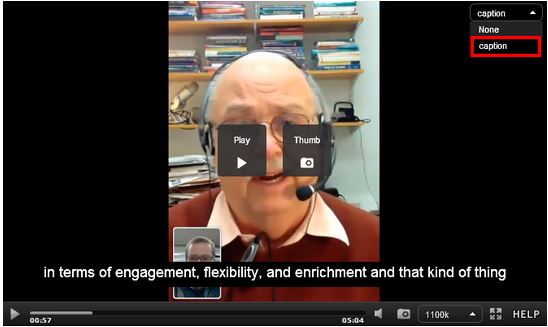
When you're finished, review the file. Your captions are now synced to your video content.